
Table of Contents
Solution 1: Update Your Game Software
First solution to try if Forza Horizon 5 is not launching on your PC is to make sure your game is up to date. Forza Horizon 5 updates automatically when you are in online mode. But if you play offline most of the time, you need to manually check and update the game.
Solution 2: Confirm Your PC’s Compatibility
Hardware incompatibility is another reason why Forza Horizon 5 is not launching on PC. If your PC is outdated or missing some components, it may not run or even launch the game. To avoid this, compare your PC specs to the following minimum and recommended system requirements of the game:
Minimum system requirements for Forza Horizon 5:
- Requires a 64-bit processor and operating system
- OS: Windows 10 version 18362.0 or higher
- Processor: Intel i5-4460 or AMD Ryzen 3 1200
- Memory: 8 GB RAM
- Graphics: NVidia GTX 970, AMD RX 470, OR Intel Arc A380
- DirectX: Version 12
- Network: Broadband Internet connection
- Storage: 110 GB available space
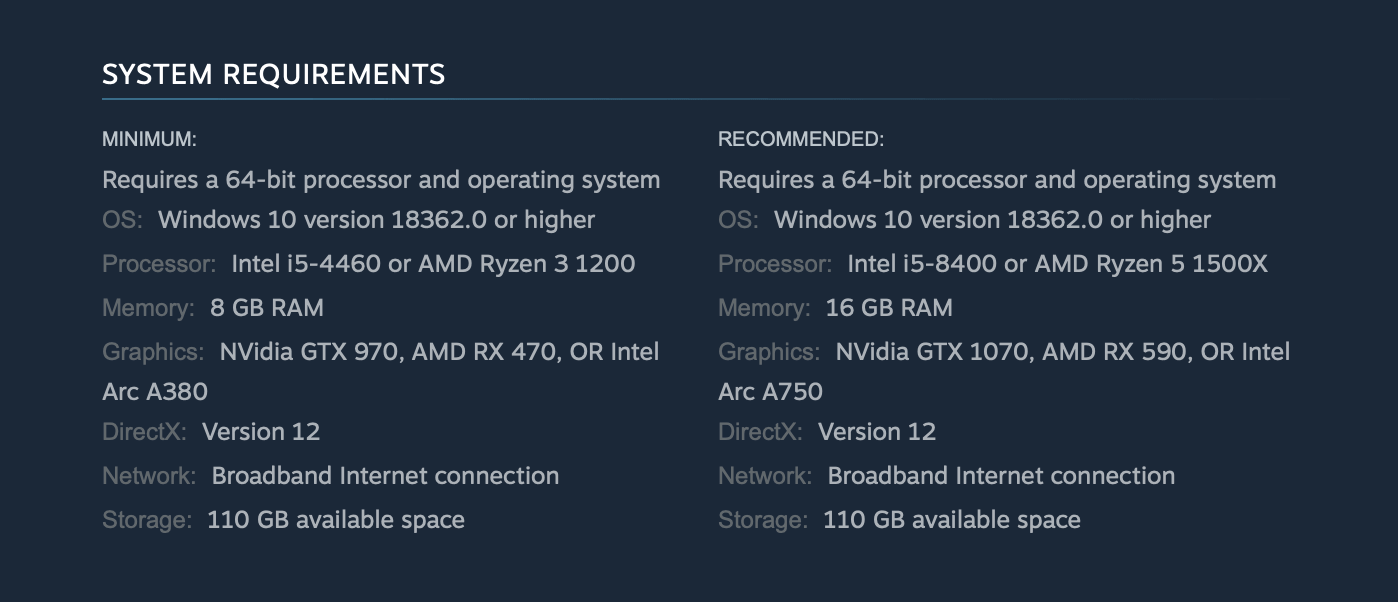
Recommended system requirements for Forza Horizon 5:
- Requires a 64-bit processor and operating system
- Operating System: Windows 10 version 18362.0 or higher
- Processor: Intel i5-8400 or AMD Ryzen 5 1500X
- RAM: 16 GB
- Graphics Card: NVidia GTX 1070 OR AMD RX 590
- DirectX: Version 12
- Storage: 110 GB available space
If your PC doesn’t meet these requirements, you may need to upgrade your hardware.
Solution 3: Run the Game as an Administrator
Running Forza Horizon 5 as admin allows the game to access all files, may fix the launch issue. You can do this by:
- Right-click the Forza Horizon 5 icon in your Steam Library.
- Go to Properties > Local Files.
- Click on Browse Local Files.
- Find the Forza Horizon 5 executable, right-click it.
- Go to Properties > Compatibility.
- Check the box Run this program as an administrator.
Solution 4: Update Your Graphics Driver
Your graphics driver is crucial in running games smoothly. If it’s outdated, you may encounter crashing, freezing, lagging and other performance issues — even the “Forza Horizon 5 not launching on PC” issue. Make sure your graphics driver is updated to avoid this.
You can manually update your graphics driver by following these steps:
- Right-click on the Start button at the bottom left of the screen.
- Select Device Manager.
- Click on Display Adapters.
- Right-click on the adapter listed under Display Adapters.
- Select Update Driver and wait for the process to complete.
Solution 5: Disable Antivirus Software
Your antivirus software or third-party applications may conflict with Forza Horizon 5 and won’t let it launch.
Disable these programs temporarily and see if it helps. But don’t forget to reactivate your antivirus software after testing to keep your PC safe.
Known antivirus programs that may conflict with games:
- Avast
- Avira
- Bitdefender Firewall
- Comodo Antivirus
- Emisoft
- Trend Micro Maximum Security
Also Read: Best Offline Football Games for Android
Solution 6: Repair Game Files
Corrupted or faulty game files can cause Forza Horizon 5 not to launch. Your game launcher has a file repair tool that can fix this issue.
For Steam users:
- Open Steam and navigate to your Library.
- Right-click on Forza Horizon 5 from your list of installed games.
- Select Properties.
- Navigate to Local Files.
- Choose Verify Integrity of Game Files.
- Wait for the process to complete, then restart your computer.
For Xbox Game Pass users:
- Press the Windows key on your keyboard.
- Type in “Forza Horizon 5” and right-click on the search result.
- Click on App settings.
- In the App settings menu, click on the Repair button.
- Wait for the system to repair the game.
Solution 7: Close Background Applications
Running other programs alongside Forza Horizon 5 may cause software conflicts and won’t let it launch. Close other applications using Task Manager (CTRL+SHIFT+ESC) and see if it helps.
Solution 8: Install the Latest Microsoft Visual Studio
Forza Horizon 5 needs Microsoft Visual C++ to run. Without it or if some files are missing, the game won’t launch. Reinstalling this may fix the issue.
- Press Windows Key + R to open the Run box.
- Type in appwiz.cpl and press Enter.
- Look for the Microsoft Visual C++ programs in the list.
- Click Uninstall on each entry.
- Download and install Microsoft Visual C++ from the Microsoft website.
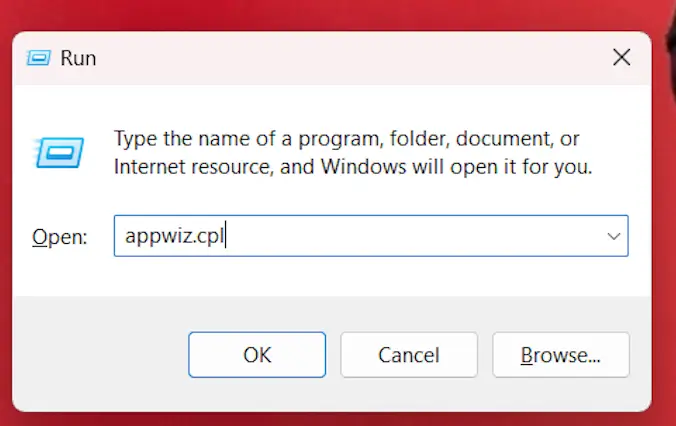
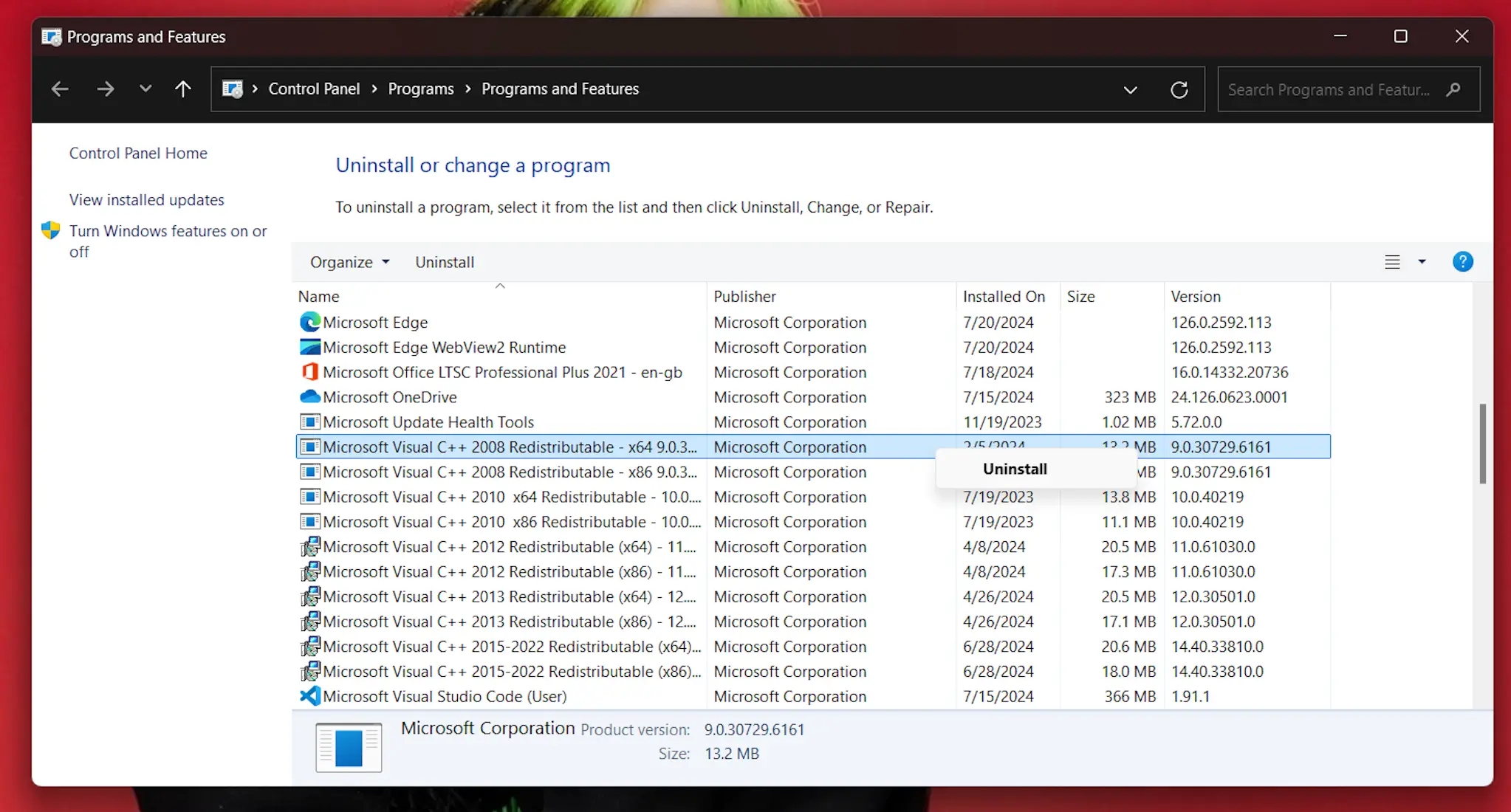
Solution 9: Avoid Overclocking
Overclocking can sometimes cause Forza Horizon 5 not to launch. If you’ve overclocked your GPU, try reverting the clocks to normal and see if it helps.
Solution 10: Reset Microsoft Store
Damaged or corrupted Microsoft Store cache and data can also affect games. If you downloaded Forza Horizon 5 from Xbox Game Pass, try resetting the Windows Store app.
- Force quit the Microsoft Store app via Task Manager (CTRL + SHIFT + ESC).
- Press the Windows key on your keyboard and type ” WSRESET.”
- Click on WSRESET in the search result.
- Wait for the MS-Dos interface to appear and close on its own.
- Open the Microsoft Store, delete Forza Horizon 5, then reinstall the game.
Why won’t Forza Horizon 5 launch on my computer?
Forza Horizon 5 won’t launch on your computer due to many reasons such as outdated drivers, incompatible system specs, conflicting software or other technical issues. Our blog post has got you covered for all the common problems.
How can I fix the Forza Horizon 5 not launching issue on PC?
Our blog post has got many solutions to fix Forza Horizon 5 not launching on your PC. From updating your graphics drivers to disabling conflicting software, we have step-by-step guides to help you troubleshoot and fix the issue.
Conclusion
Hope this helps you fix the “Forza Horizon 5 not launching on PC” problem. Happy gaming! Make sure to keep your software updated, check your hardware and no other apps running in the background.






