So, how to appear offline on Steam can be a valuable skill for managing your online presence and gaming experience.
In this blog will walk you through the process of going invisible on Steam, allowing you to hide your online status from steam friend and other users.
Benefits of Appearing Offline on Steam
Uninterrupted Gaming Sessions
Going invisible on Steam allows you to enjoy uninterrupted gaming. This feature prevents automatic scans and notifications, reserving your CPU's power for the game. You can focus entirely on your gaming experience without distractions.
Maintaining Privacy
By appearing offline, you have more control over your privacy. Your friends and other users won't be able to see the specific games you're playing or have recently played. This is particularly useful if you want to keep your gaming habits private from specific contacts.
Avoiding Unwanted Interactions
Setting your status to invisible helps you avoid unwanted interactions. You can still view your friends list, send and receive messages, and participate in the community. However, other players won't see your profile online, allowing you to choose when and with whom you interact.
How to Appear Offline on Steam (Windows and Mac)
Whether you're using Steam on Windows or Mac, the steps to appear offline are similar. Here's how you can do it:
For Windows Users:
- Open Steam: Launch the Steam application on your computer and log in if necessary.
- Access Friends Tab: Click on the "Friends" tab in the top menu.
- Select Offline: From the drop-down menu, choose the "Offline" option. If you still want to chat but not appear online, select "Invisible" instead.
- Invisible: Allows you to stay hidden from your friends while still being able to communicate if needed.
- Confirm Your Status: Once selected, your status will change to offline, and your friends will see you as offline.
For Mac Users:
- Open Steam: Start the Steam app and sign in if you aren't already.
- Go to Friends: In the Mac menu bar at the top, click on "Friends."
- Choose Offline: Select "Offline" from the menu to appear offline. To continue chatting while hidden, choose "Invisible."
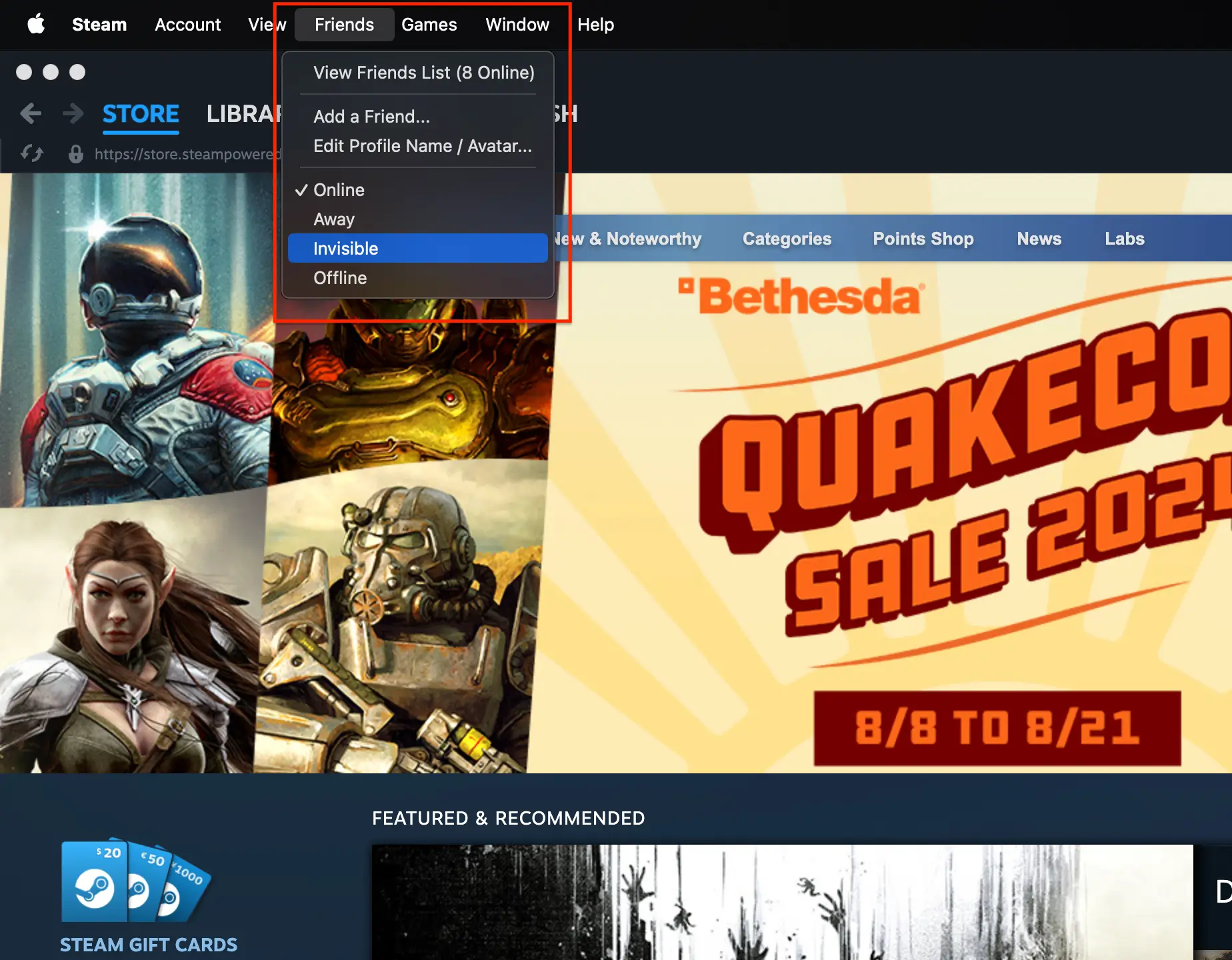
How to Appear Offline on Steam Mobile App
The native Steam mobile app doesn’t offer the option to appear offline, but you can use the Steam Chat app to change your status. Here’s how:
- Download the Steam Chat App: Install the Steam Chat app from the Google Play Store or Apple’s App Store.
- Sign In: Log into your Steam account using the Steam Chat app.
- Change Your Status: Tap the menu icon in the upper left corner and select either "Invisible" or "Online."
- Note: The Steam Chat app only allows you to switch between Invisible and Online. There is no direct option to go offline.
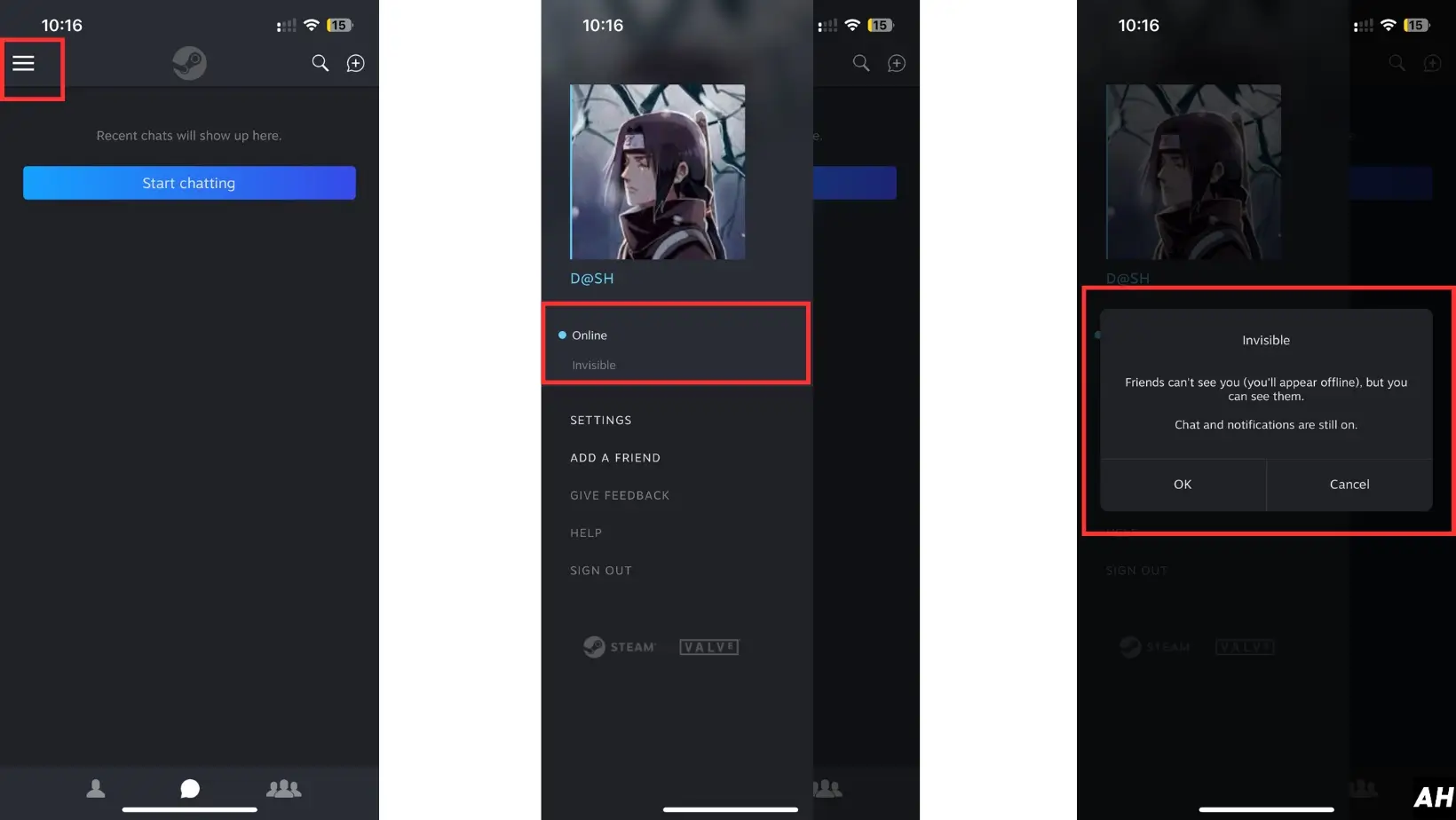
Steps to appear Offline on Steam Mobile App
Managing Your Online Presence While Invisible
In invisible mode on steam, you can use many features without appearing online to others. Here's how to manage your presence:
Initiating Chats
You can always start conversations with friends or teammates, even when invisible mode. Open the chat window and send a message. Your friend will see you offline, but he can still message you. This allows you to choose who you interact with without alerting everyone on your list.
Joining Games
When invisible, you can still play games and join multiplayer sessions. Some co-op games may require you to appear online, so you might need to switch your status temporarily. Remember, your game activity won't be visible to others while invisible.
Receiving Notifications
You will still receive notifications, messages, and game invites as usual. This differs from offline mode, where you are completely disconnected from the Steam community.
If you don't want that to happen, consider using offline mode instead.
Invisible mode lets you control your Steam presence. You can still enjoy its social features.
Conclusion
Mastering the art of appearing offline on Steam opens up a world of uninterrupted gaming and enhanced privacy. This guide has walked you through the steps to go invisible, giving you control over your online presence while still enjoying Steam's social features. Whether you're using the desktop app or web browser, you now have the know-how to manage your visibility and choose when and with whom to interact.
Appearing offline doesn't mean you're cut off from Steam's community. You can still chat, join games, and receive notifications while invisible. This flexibility allows you to tailor your Steam experience to your needs, whether you're looking for some quiet gaming time or want to fly under the radar. Using these techniques, you're all set to enjoy Steam on your own terms, balancing social interaction with personal space in the digital gaming world.






