However, this joy can be interrupted by various glitches and errors, one of them being the Snapchat Support Code SS06. This error can lock users out of their accounts, causing frustration and confusion. So in this article we will be learning about how you can fix snapchat support code SS06 error.
Table of Contents
Understanding Snapchat Support Code SS06
Snapchat Support Code SS06, also known as snapchat code ss06 or snap code ss06, is a warning message that pops up when Snapchat detects suspicious activity on a user's account.
When Snapchat detects suspicious activity, it displays the snapchat error code ss06 pop up to protect your account.
It appears when someone has entered the wrong password multiple times, when Snapchat detects repeated failed attempts snapchat, or when suspicious activity is identified on your account.
If you see the support code ss06 and you haven't done anything suspicious, you can just ignore it.
Otherwise, your account might be temporarily disabled ss06 and you may need to make a new snapchat account from a new device to avoid a device banned situation.
Common Causes of Snapchat Support Code SS06
There are a few common reasons why the Snapchat Support Code SS06 might appear:
- Multiple Unsuccessful Login Attempts: Entering incorrect passwords repeatedly.
- Creating Multiple Accounts: Using the same information to create several accounts.
- Violation of Snapchat’s Terms of Service: Engaging in activities that go against Snapchat’s guidelines.
- Third-Party Apps: Using apps or plugins that access Snapchat’s services.
- Technical Glitches: Temporary outages or bugs within Snapchat.
How Long Does Snapchat Support Code SS06 Last?
Typically, when an account is temporarily locked or disabled due to the Snapchat Support Code SS06 error, it is recommended to wait for 48 hours before attempting to log back in.
This roughly 2-day period is the average duration for the Snapchat Support Code SS06. However, if you're still encountering the error after this time frame, it might be indicative of a more serious issue, possibly a permanent ban.
Step-by-Step Guide to Fixing Snapchat Support Code SS06
1. Verifying Your Credentials
The first step in resolving the snapchat ss06 fix is to verify your login credentials.
Ensure you're using the correct username and password. If you’ve forgotten your password:
Reset your password. If you have forgotten your password, or if you think someone else may have changed it, you can reset it by following these steps:
- Go to the Snapchat login page.
- Click on Forgot Password?
- Enter your username or email address.
- Click on Continue.
- Follow the instructions sent to your email to reset your password.
2. Unlocking Your Snapchat Account
If verifying your credentials doesn't solve the issue, you can try to unlock account. To do this, visit accounts.snapchat.com, sign in to your account, and click on "Unlock."
3. Switching Your Network and Deactivating VPN
If the error persists, try changing your network connectivity.
If you're connected to a Wi-Fi connection, switch network to mobile data, and vice versa. Additionally, ensure to turn off your VPN if you're using one.
4. Engaging with Snapchat Support
If the previous steps don't rectify the issue, it may be time to reach out to snapchat support team.
Through the Snapchat app:
- Open the Snapchat app and tap on your profile picture in the top left corner.
- Tap on the gear icon in the top right corner.
- Scroll down and tap on "Support."
- Tap on "I Need Help."
- Select the category that best describes your issue.
- Follow the instructions to submit your request.
Through the Snapchat website:
- Go to the Snapchat Support website.
- Click on "Contact Us."
- Select the category that best describes your issue.
- Fill out the form with your contact information and a brief description of your issue.
- Click on "Submit."
Snapchat Support will typically respond to your request within 1-3 business days.
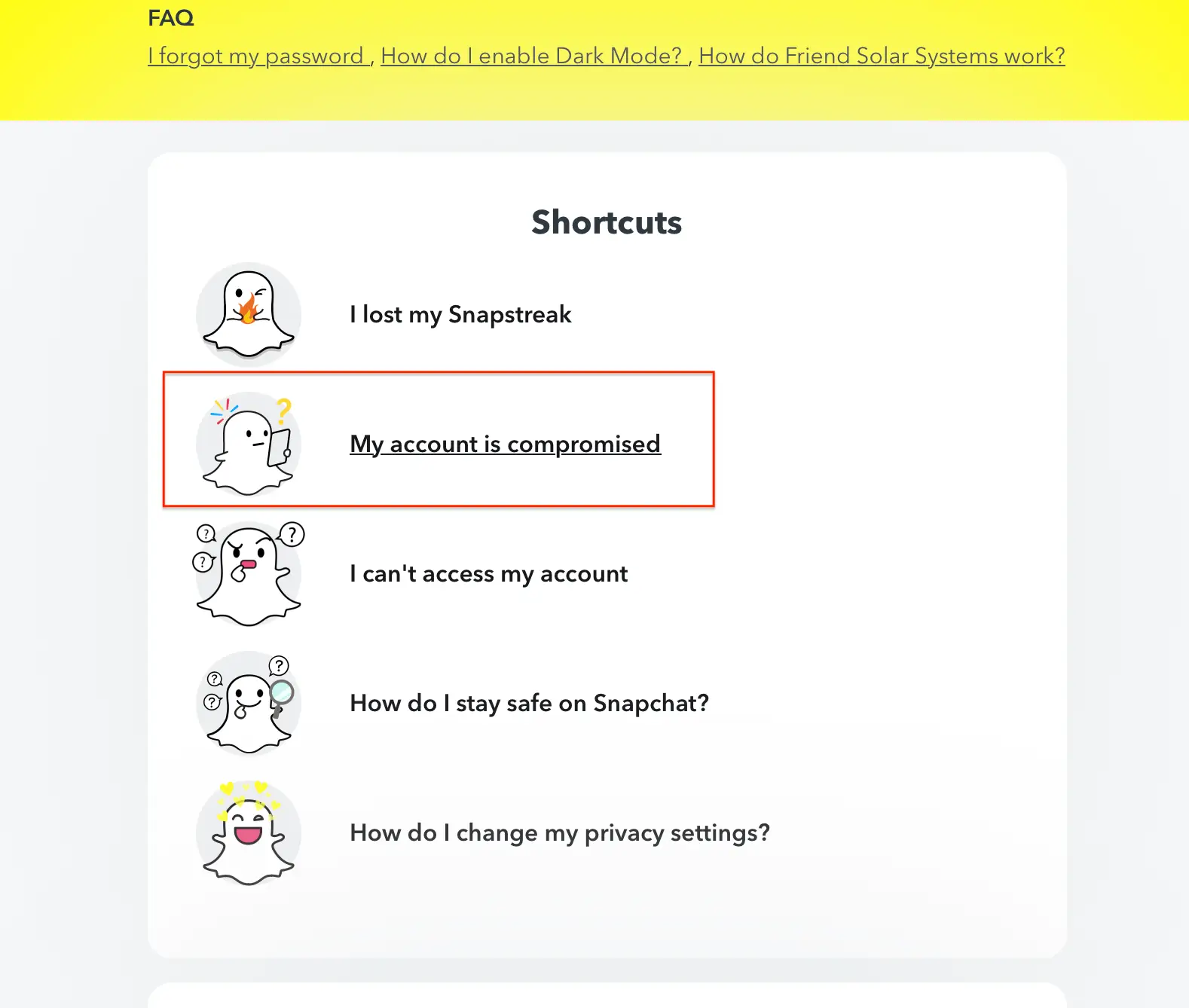
Here are some tips for contacting Snapchat Support:
Be patient and polite. Snapchat Support receives a lot of requests, so it may take some time to respond to yours.
Be as specific when describing your issue to the support team.
Provide any relevant screenshots or videos, so that it is easy for support team to analyse things.
Include your contact information so that Snapchat Support can get in touch with you if they need more information.
5. Unrooting Your Android Device
If your Android device is rooted, you might need to unroot it to resolve the Snapchat Support Code SS06. Additionally, uninstall any third-party apps and plugins on your device. Then, reinstall the Snapchat app to clear its cache and update it to the latest version.
6. Offload the Snapchat App (iPhone)
There is no option on iPhone to delete snapchat app cache. Buy you can offload the app and reinstall the snapchat app.
- Go to Settings > General > iPhone Storage.
- Find and tap Snapchat.
- Choose Offload App and then tap Reinstall App.
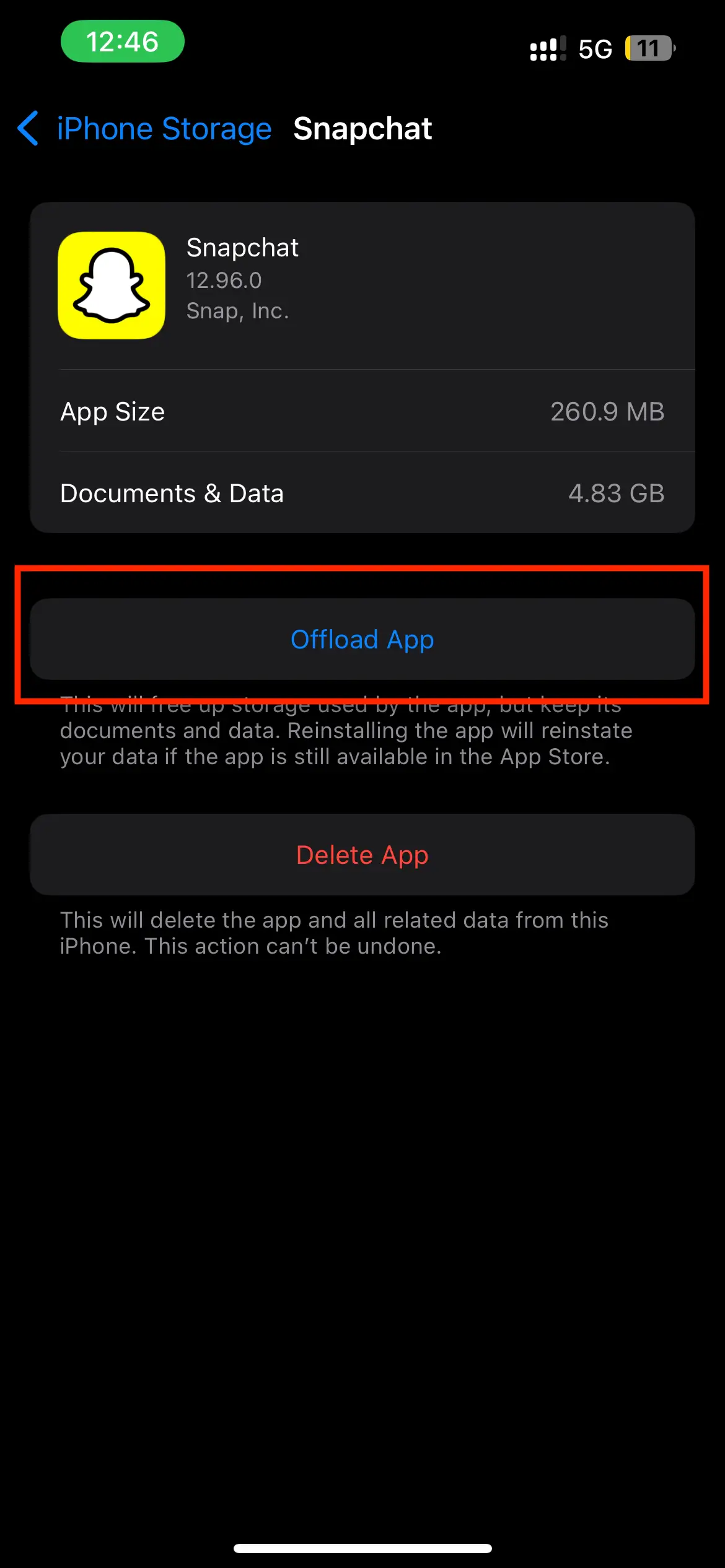
7. Update the Snapchat app
Make sure that you are using the latest version of the Snapchat app. Sometimes, older versions of the app can have bugs that can cause problems like support code SS06.
8. Reinstall the Snapchat app
If you are still having problems, you can try uninstalling and reinstalling the Snapchat app. This will clear any corrupted files or data that may be causing the problem.
9. Check for Suspensions
If you've violated Snapchat's terms of service, your account may be suspended. Check your email for notifications from Snapchat regarding any violations.
10. Clear Snapchat Cache
Cached data can sometimes cause problems with Snapchat.
For Android users, go to Settings > Apps > Snapchat, and clear the cache.
11. Log Out and Log Back In
Logging out of your Snapchat account and then logging back in can refresh your session and potentially fix the error.
12. Review App Permissions
Make sure Snapchat has the necessary permissions to access your device's camera, microphone, and storage.
13. Factory Reset Your Device (Last Resort)
If all else fails, consider a factory reset of your device, but be cautious as this will erase all data.
Also Read: Best Offline Football Games
Additional Tips to Avoid Snapchat Support Code SS06
To avoid encountering the Snapchat Support Code SS06 error, ensure to adhere to Snapchat's guidelines and Terms of Service. Avoid sharing your account details with others and refrain from using third-party apps to access Snapchat. Regularly update your app to the latest version and make sure your device's operating system is updated as well.
To prevent encountering the Snapchat Support Code SS06 error in the future:
- Use a strong, unique password and enable two-factor authentication.
- Avoid using third-party apps or plugins.
- Regularly update Snapchat and your device’s operating system.
Also Read: How to Turn On Dark Mode on Snapchat
What to Do When All Things Fails?
If you’re still facing the Snapchat Support Code SS06 error after trying all suggested fixes, it might indicate a permanent ban. In such cases, consider creating a new Snapchat account using a different device to avoid device bans.
Understanding the Role of VPN and Network Switching in Resolving Snapchat Support Code SS06
VPNs and network settings can impact your connection with Snapchat. Switching networks or turning off your VPN can resolve connectivity issues and prevent the error.
Conclusion
The Snapchat Support Code SS06 error can be frustrating, but it's important to remember that it's a security measure designed to protect your account. By following the 14 steps above, you can resolve the error and regain access to your Snapchat account. Stay safe, adhere to Snapchat's guidelines, and keep snapping!
Also Read: Snapchat Planets Order and Meaning Explained
FAQs
What is Snapchat Support Code SS06?
Snapchat Support Code SS06 is an error message that appears when Snapchat detects suspicious activity on your account.
How can I fix Snapchat Support Code SS06?
Fix the error by verifying your login credentials, unlocking your account, switching network settings, contacting Snapchat Support, and addressing any device or app issues.
Why am I getting a Snapchat Support Code SS06?
The error may appear due to multiple failed login attempts, account creation issues, violations of Snapchat’s Terms of Service, third-party apps, or technical glitches.
How long does Snapchat Support Code SS06 last?
Typically, the error lasts for 48 hours. If it persists beyond this, it might indicate a more serious issue.






