Now it's time to take a deep breath, we are providing the best solution on how to recover deleted photos from an Android phone.
Thanks to Android smartphones, it's convenient and photo recovery techniques give satisfaction. Whether you’ve accidentally deleted your photos or wiped your memory clean, there's a solution to every problem.
It’s time to look up the main concept of this article, we’ll guide you step by step on how to recover deleted photos on an Android and you can choose which suits you best!
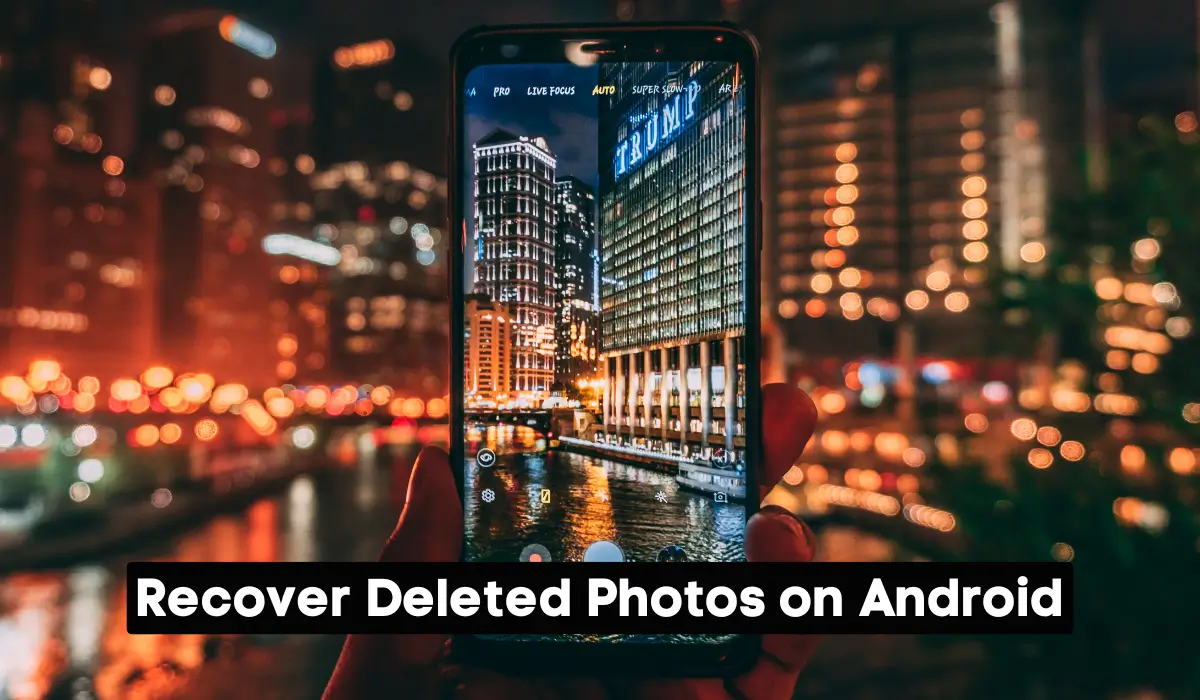
Take precautions before deleting: Backup model
The most updated way to avoid losing your photos is to pick up the backup option on your Android phone. This includes various methods and choices according to your needs.
- Cloud method: This option gives your photos saved and secure on your Android phone. This method is accessible on any device. The one major drawback is it requires a mobile’s internet connection, which would not be accessible without Wi-Fi or cellular data connectivity in the case of a network outage.
- Hard drive: This is a tool with a large capacity of storage and can carry an excessive amount of photos and videos which will be saved forever in Android. However, when your hard drive is stolen or gets lost before being backed up, you lose your images forever!
- Desktop/ PC: And yet the most important method is transferring your files, photos, videos, and documents to your desktop or PC. First, you have to attach via USB cable to your device. But the bad thing is it takes a lot of time depending on the size of files and how many photos are transferred.
Moreover, you can also prefer a USB key to save your photos or share them with another phone as a backup option.
Recover deleted photos from Google Photos.
If you have accidentally deleted your precious memories on your Android Phone or don't want to lose that photo, here is the right place for you!
You will look into the trash in your Android gallery, but not all Android mobiles have a trash bin or recently deleted folder in their gallery apps. After deleting any files or images they will be saved in the trash bin temporarily. Such devices ship with Google Photos with the name of the stock photo gallery app, and it’s also what many people prefer for cloud backups.
Follow these steps to recover deleted photos from Google Photos:
- First, open Google Photos and click on the “Library” tab.
- Second, click on the “Trash” button with the garbage bin symbol.
- Choose the photo that you want to recover.
- Press and hold for a second and click on the “Restore” button.
Additionally, after restoring the photo, it'll be undeleted and saved automatically to its original place, whether in documents, file manager, gallery, download, screenshots, etc. The best thing about the trash method is you’ll check images and videos from the last 60 days, Whether you backed up your Google Photos.
Recover deleted photos from Google Drive.
This is another cloud storage platform where deleted photos are recovered. With a generous 15 GB of free space, it becomes the first choice of Android users whether you want to store files, photos, and videos. Google Drive is the best way to recover photos.
However, it does not automatically back up photos unless the user manually uploaded them. The primary service for photo backup on Android is Google Photos, not Google Drive.
Follow these steps:
- Open Google Drive on your Android mobile
- Select the menu button in the top left corner.
- Tap on the “trash” button.
- Press and hold for a second on photos that you want to recover.
- Tap on the three-dot menu in the top right corner.
- At last, select the “restore” button.
As with Google Photos, on this platform, the deleted photo remains for 30 days.
How to Recover Deleted Photos using an Android App
If you delete your important photos and you use an Android phone then here is the solution for recovering deleted photos android gallery.
With photo recovery apps for Android, you can easily recover your photos in your Android gallery. Here is the step-by-step guide to recovering lost photos on Android:
Step 1 – Download the app
First, you have to find a photo recovery app that promises to recover deleted photos. Once you have done this, install that app on your Android device.
Step 2 – Run the app
Now, open the app and follow the instructions, likely involving connecting your device to your PC via a USB cable or Wi-Fi. Follow all the steps and start scanning for your deleted files on your mobile or tablet.
Step 3 – Recover deleted photos
At last, recover all your missing files and photos on your Android phone and they’ll be automatically saved onto the same device where they were present.
Moreover, these recovery tools are not always helpful for users, sometimes it's become useless because not all these tools are capable of recovering lost data, some are better at recovering stolen files, so before ensuring with these apps always check all the guidelines.
Recover Deleted Photos from Android Phone without Root
Lost your photos and forget to do a backup and realize your mistake after 30 days, don't worry! We are taking with you the best third-party solution to recover deleted photos.
Without further ado, let’s check such methods on how to recover deleted photos from an Android gallery even without root. Pick up one based on your preference.
Method:1 Backup and Restore
You become overwhelmed when it takes too much time to complete the backup process in your Android phone, now you are on the right path using built-in backup and restore features. Just remember the main thing is not every single photo recovers depending on the age of your backup.
Adding on, this method may not be available in all Android smartphones based on the model of your Android. Still, it's a useful method to recover lost pictures from the Android gallery.
Following are the step-by-step guidelines on how to recover photos from Android:
- Click on the settings on your Android phone, and tap on the account.
- Just sign in with your account and set a password.
- Tap on the backup and restore option.
- Restore your photo
Method: 2 Restore photos from the SD card directly
The use of an SD card will transform the way of optimizing your Android photos on your phone. MicroSD card helps you to expand the internal storage and the chances are increased to save photos in your Android smartphone.
With this, you can also go for the best photo recovery software application for Android “Disk Drill” to recover lost photos directly from it without backup.
So, pick up the right method according to your preferences and needs.
Conclusion
Smartphones enable us to easily capture and store cherished memories, yet the risk of data loss poses a significant challenge. Fortunately, there are effective methods available for recovering deleted photos on Android devices, provided action is taken promptly.
FAQs
Can I recover deleted photos on Android without root?
Yes, there is a possibility to get back your lost photos from your Android device once they are deleted. The reason behind is that when your photos are deleted, they are not permanently removed but still remain in the device.
How do I recover deleted videos from my Android?
Yes, You can restore deleted photos with Google Photos (the “Trash” folder), or external programs like EaseUS MobiSaver if you didn’t encrypt the videos beforehand, so if you use any powerful software you can restore any photo and other data that have come from your Android devices.
Does Android have recently deleted folders?
Yes, a good number of Android based devices have incorporated a folder called ‘Trash’ or ‘Recently Deleted ‘ where deleted files are kept for temporary use for up to 30 days, mostly on apps such as Google Photos or the internal gallery.
Where are deleted photos stored in Android?
In mobile applications such as Google Photos, deleted pictures remain inside the app’s “Trash” or “Recently Deleted” folder for a maximum period of 30 days, before they are completely deleted off the device.






